Large worksheets in Microsoft Excel pose a challenge in their display, printing, and sharing of information. To work with the data on screen requires scrolling in both directions, printing either spans multiple pages or reduces the font to an unreadable size, and there could be underlying data that is not appropriate to be shared with others.
By hiding unneeded rows or columns, the screen and printed pages are easier to read and require less manipulation. This is a very helpful method for optimizing the presentation without deleting any essential data. The rows and columns are still there and retain their original contents; they are simply out of view. Hidden cells can be included in calculations in other cells as well as perform calculations themselves.
To Hide a Row in Excel
To hide a single row, right-click the row number at the left and choose Hide from the menu (or use the shortcut Ctl + 9)
To hide multiple adjacent rows, use the mouse to select the rows, then right-click on one of them and choose Hide from the menu (or use the shortcut Ctl + 9)
To hide multiple non-adjacent rows:
- Click on the row number of the first row to be hidden.
- Hold down the Ctrl key while you click on each of the rows to be hidden.
- Right-click on one of the selected row numbers.
- Choose Hide from the menu (or use the shortcut Ctl + 9)
To Hide a Column
To hide a single column, right-click the column letter at the top and choose Hide from the menu (or use the shortcut Ctl + zero)
To hide multiple adjacent columns, use the mouse to select the columns, then right-click on one of them and choose Hide from the menu (or use the shortcut Ctl + zero)
To hide multiple non-adjacent columns:
- Click on the column letter of the first column to be hidden.
- Hold down the Ctrl key while you click on each of the columns to be hidden.
- Right-click on one of the selected column letters.
- Choose Hide from the menu (or use the shortcut Ctl + zero)
“Hide & Unhide” is also a choice in the Cells section of the Home tab under Format / Visibility but requires the same row/column selection as stated above.
THIS:
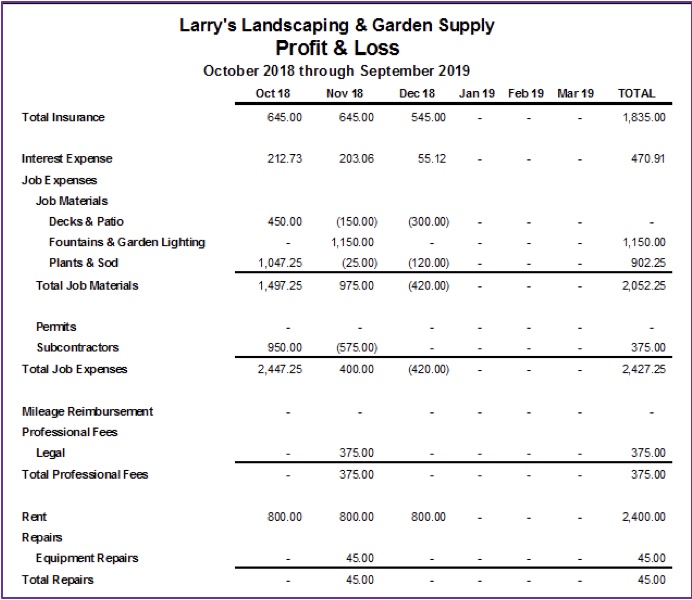
CAN BECOME THIS:
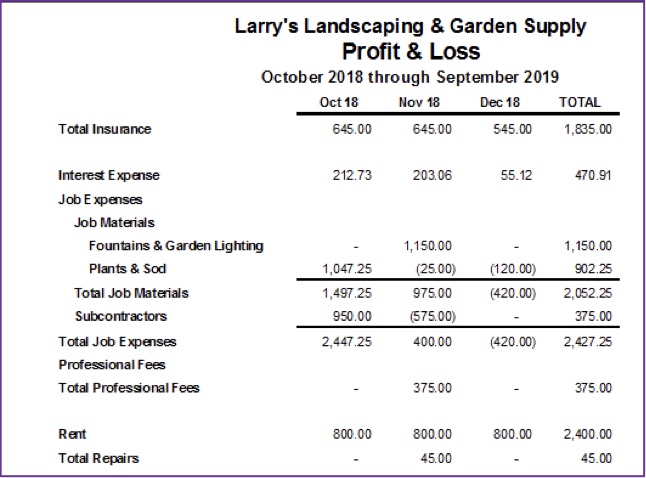
The indicator that a row or column has been hidden is the absence of a row number or column letter on the worksheet grid.
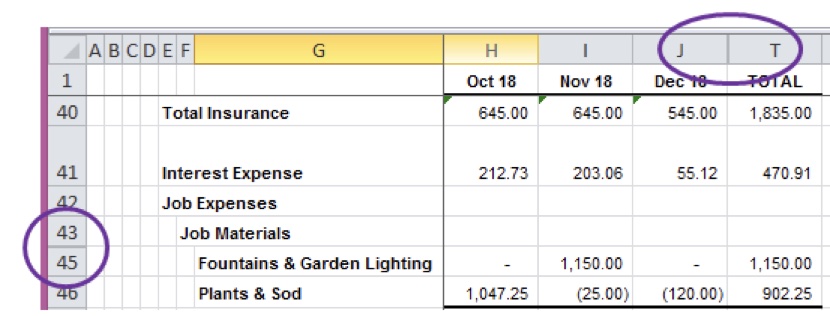
To Unhide A Row
- Select the rows above and below the hidden row(s).
- Right-click on one of the selected rows
- Choose Unhide from the menu (or use the shortcut Ctl + Shift + 9)

To Unhide a Column
- Select the columns to the left and right of the hidden column(s).
- Right-click on one of the selected columns
- Choose Unhide from the menu (or use the shortcut Ctl + Shift + zero)

To Unhide All Rows and Columns
- Select the entire worksheet either by pressing Ctrl-A or by clicking on the “Select All” button at the top left corner of the worksheet.
- Then right-click anywhere in the worksheet and choose Unhide.