The AutoFill feature in Excel can be used with lists to simplify data entry.
For example, enter “Monday” in a cell: ![]()
Then pull the fill handle down to fill in the days of the week:
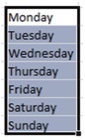
Excel uses “lists” with the AutoFill feature. The lists that are built into Excel are the names of days and months, both fully spelled out and the standard 3-letter abbreviations: Mon, Tue,Wed… for example, or January, February, March.
But if you find yourself repeatedly typing the same list of people, locations, products, accounts, or other items, you can add your own lists to Excel in order to enter this data using the AutoFill function.
For example, if your company has offices in several locations, you can create a list of those locations:
From the File tab, choose Options, then Advanced. Under General, click the button to “Edit Custom Lists”.
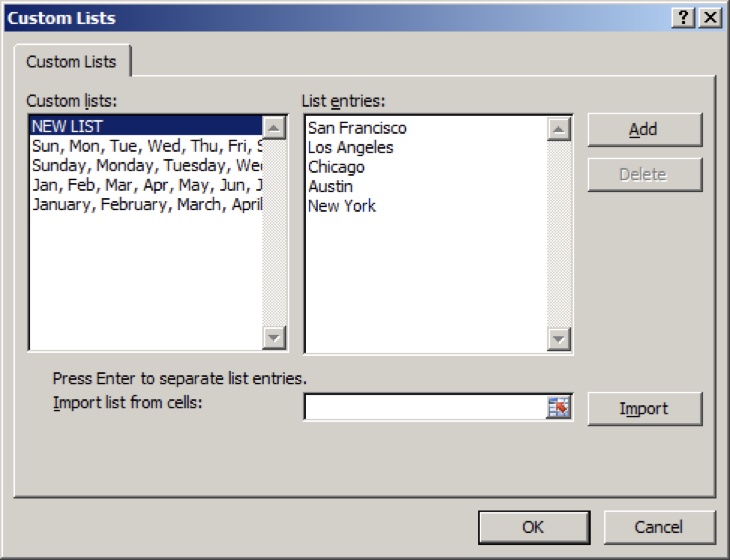
When done, click OK.
Now type ‘San Francisco’ in a worksheet cell and pull the ‘fill handle’ down.
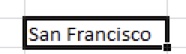
Excel will AutoFill from the list you created.
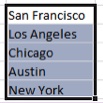
If the entry you type is in the middle of the list then AutoFill will start from there. It will repeat the list as many times as needed to fill the cells that you have indicated by how far you pull the fill handle.
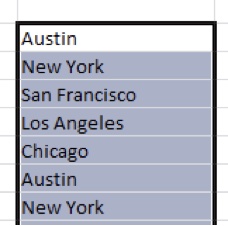
Lists that you have created can be modified as needed or even deleted by going back to “Edit Custom Lists”. The built-in lists – days and months – cannot be modified or deleted.